How to add Amazon SES delivery provider
Requirements
Before you start adding Amazon SES, we assume that you already have an AWS account. In case you don't have it, you can learn more here.
If you don't want to read this text, we suggest watching our video tutorial.
Create Domain
-
In the search type SES and open Amazon Simple Email Service.
-
In the left menu, you need to click on Verified Identities.
-
There, click on Create Identity
-
Select Domain as Identity type, write domain, and make sure Use a custom MAIL FROM DOMAIN is checked.
-
Once you check it, type a subdomain of the verified identity. Don't worry, emails will be sent from the root domain.
-
Next, you need to verify an identity by it by adding CNAME, MX AND TXT records to your DNS.
-
After verification, request production access which will be handled very fast
Create API Key
-
Open IAM in search
-
Click on Users in the menu
-
Click Add users
-
Write user name
-
Make sure Access key - Programmatic access is checked and click on Next
-
Select Attach existing policies and add AmazonSESFullAccess and AmazonSNSFullAccess
Add Provider in Jellyreach
In the menu, click on Channels and make sure tab Emails is selected.
Then, you need to select Amazon SES provider just like you can see in the photo below.
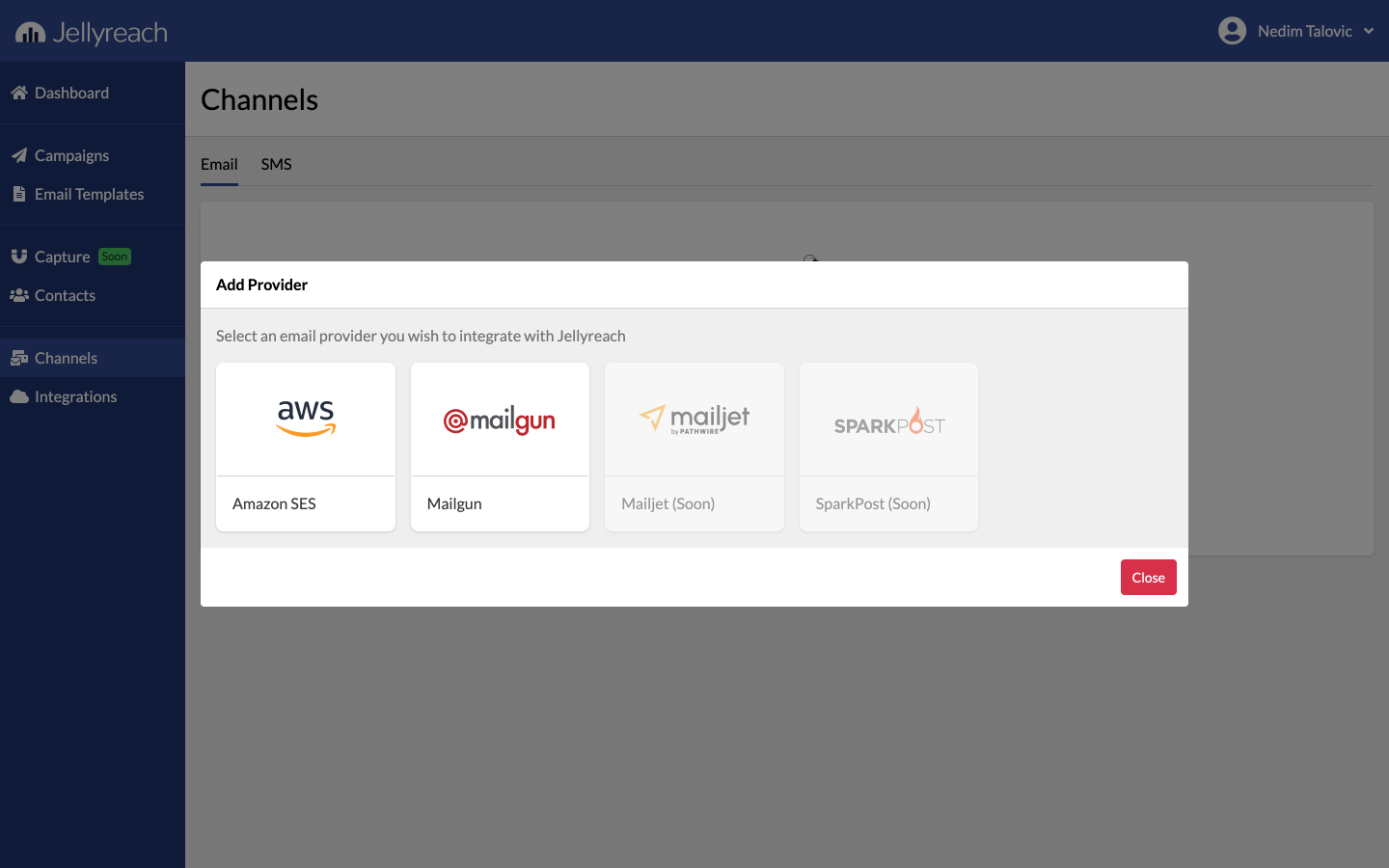
After selecting Amazon SES, enter your credentials you previously generated.

That's it. In case you have any questions, please feel free to reach us on [email protected]
Happy sending campaigns!