11 Awesome Chrome Extensions For Content Marketers

Google Chrome is a powerful web browser with amazing extensions that help a lot with content marketing, and SEO generally.
In fact, it makes your life easier because you don’t need to install different apps on your Mac or Windows.
In this blog post, I’ll share with you 11 great extensions that you should start using them today!
As for me, I use most of them every day and I couldn’t imagine my life without them. Using extensions listed below you can:
- Find long-tail keywords
- Estimate how hard is to rank for some query
- Spy competitors
- Organize your business
- Improve content
Let’s explore!
#1 Word Count

In-depth articles will always rank better in search engines than those with only a few paragraphs. I don’t know for you, but to me, this is definitely logical.
How?
Google wants to provide the best information to its users.
When someone searches for design ideas, do you think he or she will be more interested in an article with 200 words and a few photos or in an article 2,000 words and 50 photos, for example?
I think the 2,000 words article would be better, and research from Backlinko confirms that.

With this extension, you can easily select your top competitor’s article and check how many words he writes in average.
For example, if you select the content of the latest article I wrote, and click the right click, you’ll see something like this.

Next, click on Count words and the results will be there.

My latest text has a total of 2102 words. Not bad.
#2 Nimbus

Articles without photos are boring. Not always you’ll use stock photos or illustrations.
Sometimes you need to create a screenshot. Pressing print screen key on your keyboard, and opening Photoshop to paste it seems like a drag.
Indeed, it’s a boring job, but there’s an awesome extension - Nimbus. Here, you have the following capture options:
- Visible part of page
- Capture fragment
- Selected area
- Selected & Scroll
- Entire page
- Browser window
- Blank Screen
- Record Video
- Android Version
Furthermore, you can draw arrows, text, blur screenshot, and more other options. Here’s how it looks.

With this extension, creating a new screenshot will be a piece of cake.
#3 Grammarly
 For me, this is the best extension for checking and improving your grammar. I don’t know for you, but I use this before I publish every blog post.
For me, this is the best extension for checking and improving your grammar. I don’t know for you, but I use this before I publish every blog post.
This isn’t only good for making your content better, it’s also good for improving your English skills.
Whenever you start publishing a new blog post, you’ll see where you make mistakes, and how to fix them.

By clicking on the red circle you can see in details what mistakes you made.

Expanding the card you’ll see the explanation of your error.

This extension has also a paid version that starts from $11.66/mo.
Furthermore, you can set the type of content you’re writing since writing style isn’t the same for academic texts and blog posts.
Unfortunately, the extension doesn’t work in Google Docs, so you can’t make improvements there directly. You have to do it in WordPress or in their app.
Finally, I want to say that every week you’ll get a newsletter from Grammarly with a weekly progress report. For example, I know that my vocabulary is larger than 99% of Grammarly users.
#4 Keyword Everywhere - Keyword Tool

Keywords are an important part of SEO and content marketing. You should always search for long-tail keywords that have a solid search volume.

In fact, long-tail keywords usually have a low competition and there’s a high probability of conversion, but what about search volume?
You have to open Google AdWords, write the keyword and click on Get search volume, or you need to use tools like Ubersuggest. Not anymore.
Using Keyword Everywhere - Keyword Tool extension will make sure that you check the search volume with two clicks always when you think that you found a promising keyword.
I used running a successful blog long-tail keyword in one of the blog posts that Jellymetrics published.
Now, imagine that you’ve found that long-tail keywords and now you want to check how many searches that keyword has. What will you do?
You have to select that keyword, click on the right-click of your mouse, and after that click on Get keyword Data for ‘Running a successful blog’.

The results will be there immediately.

Now you know the search volume, CPC, and competition.
In simple words, whenever you read posts of other bloggers, you can easily guess which long-tail keywords might be promising and check if they really are. If yes, just write them somewhere.
#5 Save to Pocket

Reading other’s blog posts are also good for increasing your website traffic.
Firstly, you can always learn something new that you can implement in your company.
Secondly, you can see a great photo or piece of information that you can add in your blog posts.
Of course, you’ll link to the reference and there won’t be a problem because you took their photo.
Now, the problem is when you find a wonderful photo about email marketing, but you haven’t planned to use it in the next period. What should you do?
Save it in your pocket using this great extension and don’t forget that photo exist. Imagine that you find our case study about how being offline for 4 months and 12 days affected rankings, and you want to talk about it somewhere, here’s what you need to do. Firstly, open the article and click on the Pocket icon.

After that, you can even add tags. I added case study tag.

Next, if you open Pocket’s URL you’ll see that there’s my article.

This way, you can easily add lots of useful resources and use it later. No more good old bookmarks.
#6 Buffer
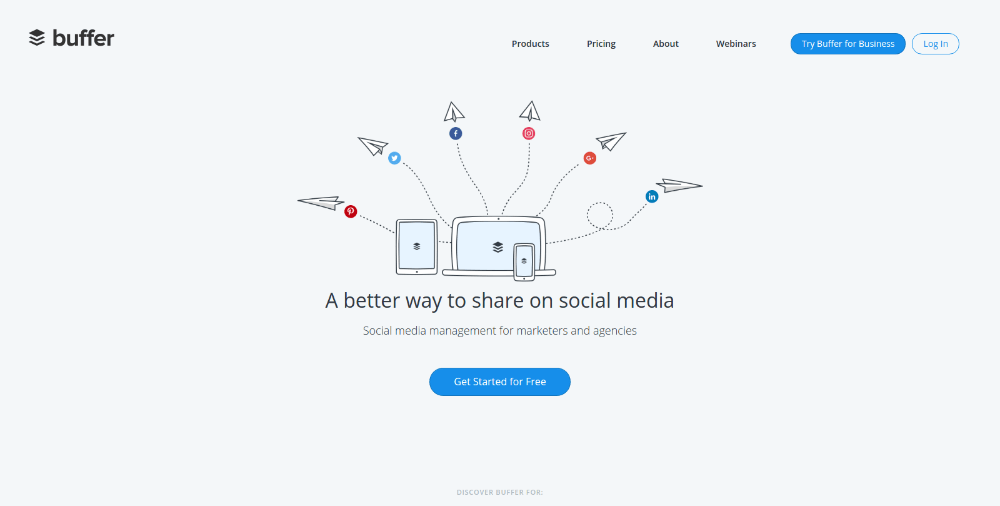
Startups and small businesses usually don’t have enough time for handling their social media profiles. They have to focus on building a product, writing new content, and many other daily tasks.
However, sharing your content on social media is also important, so I’d recommend checking the Buffer’s extension.
Here, you can easily share the blog post across several social networks with a few clicks. I’ll show you how it works on my case study example. Simply click on Buffer icon.
![]()
and you’ll see a modal dialog where you can set scheduling by clicking on Add to Queue.

In fact, there’s a correlation between numbers of shares and ranking position.

Total Facebook count (shares, likes, comments) has 0.27 correlation, shares on Google+ 0.27 too, Facebook share count 0.26, and so on.
So, as long as you share your content and more people see it, the chances of acquiring new backlinks are increasing.
#7 Ahrefs SEO Toolbar

Ahrefs has a powerful index without any doubts. Whenever you get a new backlink, you’ll see it there in a couple of days.
Now, with Ahrefs SEO Toolbar you can easily check how many backlinks sites in search results have. For example, when you search for content marketing guide, this is the SERP you’ll see.

Now, you can see that Quicksprout on the first position has the largest number of backlinks - 2.6K backlinks from 755 domains.
This way, you’ll get an estimate how competitive a specific keyword is. There are also other metrics such as:
- URL Rating
- Domain Rating
These two metrics predict how specific page and domain will rank in Google search results.
Of course, having the largest number of backlinks doesn’t mean that position #1 is guaranteed, but it’s a good path anyway.
For example, Kissmetrics has the lower number of backlinks than Marketo, but it does rank higher.
For detailed analysis you always have to get check the quality of backlinks since, as you can see, it’s possible to rank higher even if you got a lower number of backlinks.
#8 Trello

As for me, the best explanation what Trello is, is their own explanation.
Trello is a collaboration tool that organizes your projects into boards. In one glance, Trello tells you what's being worked on, who's working on what, and where something is in a process.
In fact, Trello was acquired for $425 by Atlassian in 2017 which tells a lot. It works great for app developers, content marketers, SEOs, and basically, every other type of work where teamwork is required.
However, when you want to add a new card you don’t have to open the app. You can do it through Chrome extension in a very fast way. Firstly, click on the icon in Chrome and name your card.

As you can see, you can choose in which board and list you want to save it. Notice that there’s a checkbox Attach Blog - Jellymetrics.com which is related to the URL opened in Google Chrome.
Simply said, you can attach the URL in the card, and it’s great when you want to create a card/task related to some URL. Now, click on Add and that’s it.
This is how the board looks.

I don’t know have you ever used Trello, but for me, it’s definitely awesome because this way I can organize my content marketing process, and know about what every team member is writing.
#9 Mozbar

This extension is great for SEO because it contains powerful metrics such as Domain Authority and Page Authority.
These two metrics predict how well will your site perform in search results. With this tool, you can determine if some keyword is hard to rank or not.
Here are the search results for content marketing guide using Mozbar.

Moz metrics tells us that QuickSprout has the largest Page Authority which is absolutely crucial for predicting how well will some page rank. Next, you can see other important metrics such as:
- External Followed Links
- Linking Root Domains
- mozRank
- mozTrust
- Spam Score
Furthermore, it’s possible to see how many characters URL, Page Title, Meta Description, H1, and a few other tags have.
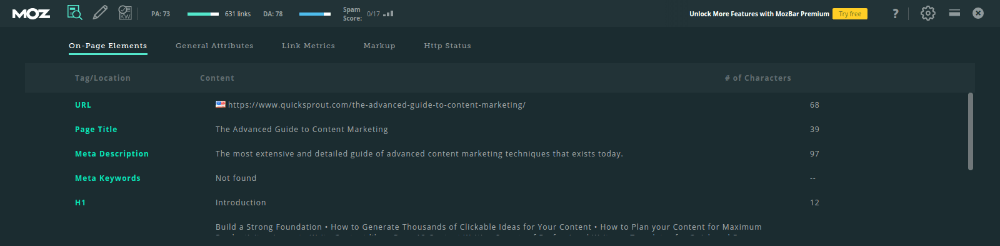
Unquestionably, Mozbar is great for On-Page SEO analysis because you can also see if Schema.org, Open Graph Protocol, Twitter Cards, and Microformats are implemented.
#10 SimilarWeb
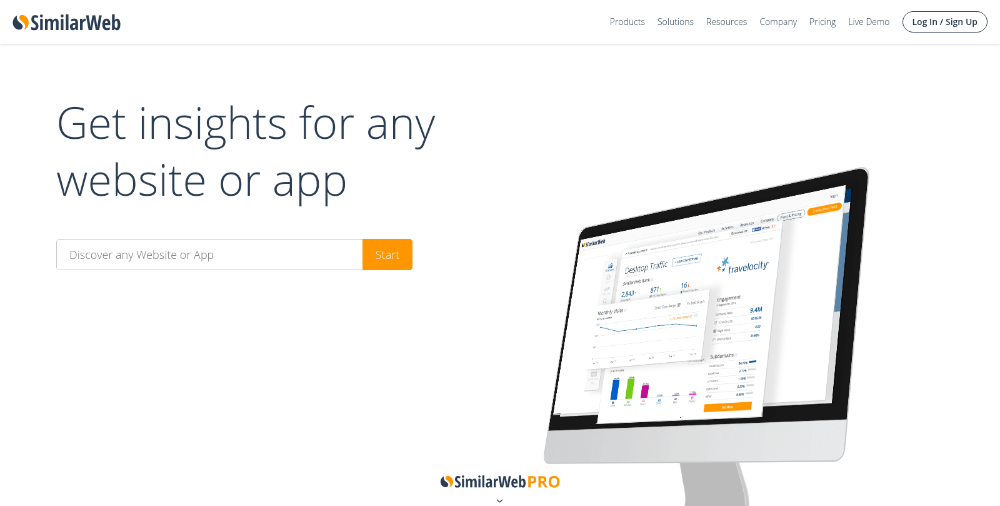
This is the best app for spying your competitors since it has pretty accurate data. How can you check how many visits per month your competitors have?
Here’s how. Install the tool, visit competitor's site and click on the icon.
As example, I’ll open HubSpot and see how many visits they have.

It looks that every month HubSpot has more than 21 million visits.
That’s awesome, but it’s not the only amazing feature. You can also see which traffic is the best. How many of those 21M visits come from Organic Traffic.
The answer is 1-click away.

Even 37.12% traffic comes from Search channel.
As you can see, there’re almost no secrets - it’s very hard to hide something.
With this tool, you can spy competitors and learn which type of content works the best and which is best to avoid.
#11 Mailtrack for Gmail: Email Tracking
 As a content marketer, you’ll probably promote your content through email outreach. Links are still the most important Google ranking factor.
As a content marketer, you’ll probably promote your content through email outreach. Links are still the most important Google ranking factor.
I think you should always track how many people open your email and how many of them reply to emails, and of course, how many links you back.
Some people are wondering how the app knows who and when opened a message. The technology behind this is very simple.
Every time when you shoot a message, the app will add a unique, 1x1 px transparent, image. Whenever a unique image gets loaded it means that the person has opened your message.
That’s how it works. Using MailTrack is quite simple - you have to open a New Message window and you’ll see something like this.

Next, just click on the X icon to remove it so email receivers won’t know that you’re checking if they’re opening their emails. The report is available on Mailtrack.io website.
Conclusion
I hope you enjoyed reading about these extensions because they’ll definitely help you with content marketing efforts.
For me, the most useful apps are Nimbus, because I don’t need to use Photoshop for creating drawing the photo, and of course, Grammarly.
If you’re not sure about using Grammarly because your English is a native language, I’d say that it doesn’t matter.
The app always help because sometimes you will make a typo error and Grammarly is there to help.
Also, I’d like to mention Keyword Everywhere - Keyword Tool again because with this extension you can find a lot of long-tail keywords when you read posts from other popular bloggers.
Sometimes, I use this as a way of generating content marketing ideas.
